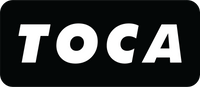Urgent Security Alert: Disable 'NameDrop' on Your iPhone Now!

Hey iPhone Users, It's Time to Secure Your Data!
Welcome to our quick guide on enhancing your iPhone's security and privacy. With the latest iPhone update, there's been a significant concern over a feature called "NameDrop." This function, when enabled, could compromise your personal information without your knowledge. Here’s what you need to know and how to protect yourself.
⚠️ Warning: NameDrop and Your Privacy
The "NameDrop" feature is automatically enabled with the recent iPhone update. It’s a privacy loophole that you need to be aware of. Imagine this: someone gets close enough to your iPhone, and bam – they could have access to your contact information. This includes your photo, phone number, email, and even your address.
🔒 How to Disable NameDrop: A Step-by-Step Guide
Don't worry, though – disabling this feature is straightforward. Follow these simple steps:
- Open Settings: Head to the 'Settings' app on your iPhone.
- Navigate to AirDrop: Tap on 'General' and then find 'AirDrop.'
- Turn Off 'Bringing Devices Together': This is the crucial step. Disabling this option will prevent your phone from sharing your data through NameDrop.
📱 Stay Vigilant!
Your privacy and security are paramount. Always keep an eye on the settings and permissions you grant on your devices. And remember, with every new update, it's essential to review what features are enabled by default.
🎥 Visual Guide Tutorial